How to Fix a
Desktop Monitor in Power Save Mode
Troubleshoot
your computer monitor power issues
This is a common issue for us especially in the school environment allot of the monitors or set to power save and it can be a pain for the classes when they come to use them and can't , so we make sure none of the monitors are set to this option and thought we would share this hopefully it will help you out!.
Most computer monitors run on a power save mode when the
computer is not in active use. This allows you to not only save on your
electric bill, but extend the life of your computer monitor. However, if your top monitor is
having trouble exiting out of power save mode there are a few options you have
to troubleshoot the issue. These troubleshooting steps only take a moment or
two to perform and, once complete, the top monitor will function normally.
Instructions
Ok to save going through all the steps below try this first by unplugging the monitor and computer from power and leave it for about 30 minutes also hold the power button in on both monitor and computer for about 30-40 seconds, in most cases when you plug the monitor and computer back in it will turn on. This is called a "Power Reset"
1
1 - Check
the LED light on the monitor. If there is no light, the monitor may not be
getting any power. Ensure
the monitor is properly plugged in and connected to the computer. An
amber-coloured light or a blinking light is normally indicative of sleep mode.
2- Press
any key on the keyboard. This will frequently take the system out of safe mode,
though you may need to enter a password to regain full functionality.
3- Roll
the mouse back and forth and click both mouse buttons. If you have a touchpad,
run your finger across it several times.
4- Turn
the monitor power off with the power button. Wait 10 seconds and then turn it
back on.
5 - Unplug
the monitor and then plug it back in.
6 - Shut
down the entire computer and then try a restart. If that doesn't work, the
computer may need servicing.
How to Turn Off Power Saver Mode
Disable
the power saver mode on your computer.
In an effort to preserve energy costs
on desktop computers and prolong battery life on laptops, Windows has power
options. These power options allow your hardware to automatically go into a sleep or
hibernate mode after remaining idle for a designated period. While this is
obviously important for battery life on laptops, it also saves energy costs for
organizations with many desktop computers. However, some users may wish to turn
this setting off to avoid an interruption of a program left running. You can
completely disable the power saver features from the Power Options window.
Instructions
1- Click
"Start," type "Power Options" in the
"Search" box and then press your "Enter" key. This loads a
"Select a Power Plan" window.
2- Click
"High Performance," then click the "Change Plan
Settings" button. This opens a new window called "Change Settings for
the Plan: High Performance."
3- Click
in the drop-down menus for "Turn Off the Display" and "Put the
Computer to Sleep" and select "Never" for each.
4- Press
the "Save Changes" button and close the power options.
.
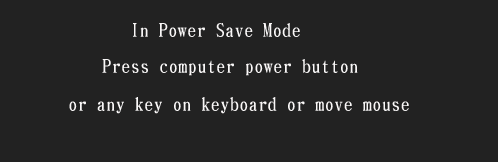
No comments:
Post a Comment
Note: only a member of this blog may post a comment.