PC Wizard 2012 System Info Utility
PC Wizard 2012 is a very useful system utility
software for aiding those with a modding, repairing or upgrading
background. With its wealth of information, no secrets your computer
holds will be untold. This system utility software has the ability to scan
every aspect of your hardware, ranging from naming the brand of speakers you
have to something as in depth as your processor’s actual frequency versus its
theoretical. But that is just information located on the hardware
tab. With the ability to both analyze and benchmark, this system utility
software is set apart from most.
Install PC Wizard 2012 System Utility
Software
The PC Wizard 2012 System Utility installation is
mostly straight forward. It tries not to throw any curve balls at the
installer. The one caveat in the entire install process would be asking
if you would like to install the Ask Toolbar along with the system
utility. A simple check box left unchecked will remedy the situation if
you are not one for installing toolbars. This procedure is done by almost
all free software companies as an alternative to regular advertising by
allowing the user to opt out with a single click. If one was running through
the installer blindly hitting “Next”, they would unknowingly install it along
with the program. I only bring this to attention for those of us who like
to strictly govern what is installed on our PC, not that there is anything
inherently wrong with the toolbar.
System Utility Program Use
This system utility covers so many aspects of your
computer that it is going to be difficult to cover all of them, so I will try
to point out the most helpful parts along with showing you some of the
information that this beast can put at your fingertips. With such
information as installed hardware, operating system specifics, basic network
layout, and benchmarking, this utility has it all and excels in every category.
We will start with how it defines and lists the
complete specs of your system. This paired with Belarc Advisor is a
fantastic utility duo for quick and easy PC research–although we will cover it
solely in a future article. With PC Wizard’s main layout screen, as shown
above, you are greeted with a welcoming interface that is easy to navigate and
lists a basic rundown of what it has found out about your system. When
the system utility is finished performing an initial scan of your computer you
will see what model motherboard is installed, what type and speed processor,
all hard drives, DirectX Version, and many other details.
You can navigate out of the default view into
whatever specific areas you are looking for. The buttons on the left in
the Hardware Tab are as follows: Motherboard, Processor, Video, IO Ports,
Drives, Printers, Devices, Multimedia, Network, Power Status,
Voltage/Temp/Fans, Power Supply, and Windows Hardware Experience Index.
Clicking on any of those will go into extreme detail listing everything you
could ever want to know about it.
Next we will show a very helpful view from the
Voltage/Temperature/Fans button.
This
is one of the most important views as for all of the critical information that
it gives. If you want to know your 12V or 5V rails, it has it. Need
to know what voltage and temp your processor is using? No problem. Curious how
fast your fans are turning or what the temperature is on the hard drives or
north/south bridge heatsinks–it is all there. The information is all
printable if you would rather analyze it off-screen.
As I stated before, all the above information from
the utility is only from the first Hardware tab. There are still 4 other
tabs to jump through. I wont walk you through all of them but just give
you a bit of a “basics” run-through of what each tab consists of. This
article would be massive if I went into every detail. Hopefully this
article will spark your interest and you can install and swim through all the
features available in PC Wizard 2012.
Second on the tab order would be the Configuration
settings. Here, the utility shows the basic OS information, .dll
configurations, in depth DirectX setup, and many others. Two nice parts
in this are the Passwords and Security fields in which you can see any system
passwords if logged in as an Admin and see what firewalls are enabled or
disabled. Good place to check on the fundamental security of your overall
system.
Next, the System Files tab holds such info as Group
Policy settings for Shutdown or Startup, system.ini listings, and Boot Config
data. If you want to check all of the Environment Variables for your OS,
that can be done here as well. Granted you can do a good portion of this
as long as you know where to look in Windows but this puts them all in one neat
concise location.
The Resources tab shows the IRQ log, IO Port
statistics, and Network listening along with a few others. The handiest
of these is by far the Network button which shows what IPs your computer is
listening on, operating on, and what traffic is coming in. That data can
be very beneficial if you are trying to diagnose network lag, possible virus
intrusion, or internet errors.
Finally, the Benchmark tab has testing/benchmarking
tools for everything from Hard drive to MP3 compressing. With these,
benchmarking your new build or old stable computer will give you a good idea
what you have at your disposal.
Summary
All in all, this system utility
software stacks up among or above most others I have tried and best of all, it
is free. If you are an experienced computer user and want to know
anything about your rig fast or you are a novice having computer issues and
need all this info to be able to post in the forum area for help, PC Wizard
2012 will assist in every way. Being in the IT field for many years now,
I can safely say that there are not many programs out there that will put all
of this information in one place to sift through especially for no cost to you
but your time. There is only one true way to know if this software is for
you, give it a shot and download it
here.
Rating (out of 5)
Performance: 



Ease of install: 



Look/feel: 




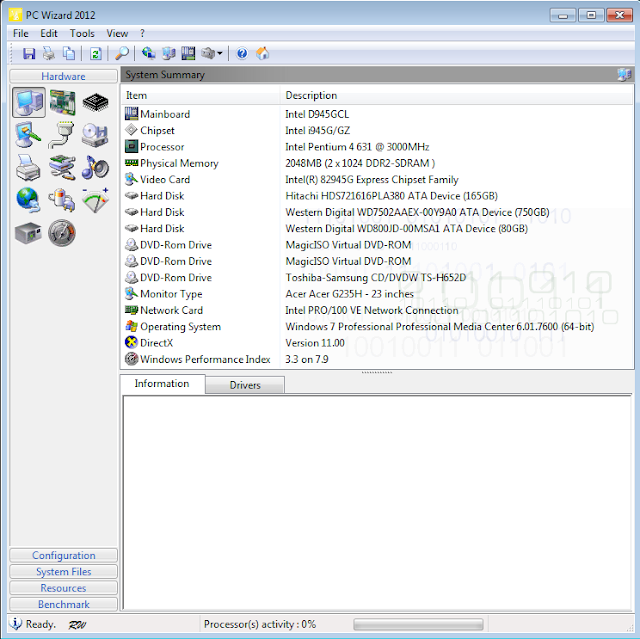

No comments:
Post a Comment
Note: only a member of this blog may post a comment.